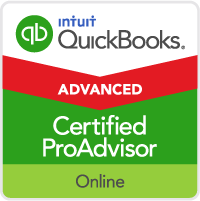| Account | Account Number | Unique number for each account irrespective of the account type |
| Account | Active | Verifies if the account is in active state where 1=Active and 0=Inactive |
| Account | Balance | Total balance on the account (if foreign curency in multicurrency is ON.) |
| Account | Balance Adjustment Exchange Rate | Exchange rate used for the balance adjustment during reconcilliation when multicurrency is on |
| Account | Balance Home Amount | Total balance on the account in Home Currency. (If multicurrency is off or exchange rate is 1, then "Balance" and "Balance Home Amount" will show same amount.) |
| Account | Class Full Name | Full name for the class |
| Account | Class List ID | Unique ID for the class |
| Account | Currency Full Name | Name of the currency type of the account |
| Account | Currency List ID | Unique ID for the currency type of the account |
| Account | Description | Description of the account |
| Account | Full Name | Unique full name given to each account name with hierchacy separated by ":" |
| Account | Name | Unique name given to each account |
| Account | Online | If this account is online enabled (accounts are enabled for online transactions through Banking > Bank Feeds) |
| Account | Parent Full Name | Unique full name given to each parent account name with hierchacy separated by ":" |
| Account | Parent List ID | List ID of the immediate parent of the account |
| Account | Reimbursed | Reimbursable Expense Account which is getting tracked in Income account |
| Account | Reimbursed Account Full Name | Name of the Income Account associated with reimburshed Expense account |
| Account | Reimbursed Account List ID | List Id of the Income Account associated with reimburshed Expense account |
| Account | Sub Level | Specifies the level of where the account is in the overall hiercharcy |
| Account | Time Created | Timestamp that shows when the account was created. |
| Account | Time Modified | Timestamp that shows when the account was modified |
| Class | Active | Verifies if the class is in active state |
| Class | Full Name | Unique full name given to each class |
| Class | Name | Unique full name given to each class |
| Class | Parent Full Name | Full name of the parent class |
| Class | Parent List ID | Parent id of this child item |
| Class | Sub Level | Integer showing what sub level this class is at |
| Class | Time Created | Timestamp on the class creation |
| Class | Time Modified | Timestamp on the class modification |
| Currency | As Of Date | Date to specify the exchange rate |
| Currency | Currency Code | Unique code associated with the actual currency |
| Currency | Decimal Places | Specifies how many decimal places the currency needs to be rounded to |
| Currency | Decimal Separator | Character to separate every decimal in the currency field |
| Currency | Exchange Rate | Value of current currency used converted to desired currency |
| Currency | Gain Loss Account Full Name | Account name associated with this currency for posting gain or loss |
| Currency | Gain Loss Account List ID | Account ID associated with this currency for posting gain or loss |
| Currency | Is Active | Verifies if the currency is in active state |
| Currency | Is User Defined Currency | Currency full name that this customer is referencing |
| Currency | Name | Unique full name given to each currency |
| Currency | Thousand Separator | Character to separate every thousand in the currency field |
| Currency | Time Created | Timestamp on the currency creation |
| Currency | Time Modified | Timestamp on the currency modification |
| Customer Additional Contact | Contact Type | Customer's additional contact's type |
| Customer Additional Contact | Customer Full Name | Customer's additional contact's full name |
| Customer Additional Contact | First Name | Customer's additional contact's first name |
| Customer Additional Contact | Job Title | Customer's additional contact's job title |
| Customer Additional Contact | Last Name | Customer's additional contact's last name |
| Customer Additional Contact | List ID | Customer's additional contact's list id |
| Customer Additional Contact | Middle Name | Customer's additional contact's middle name |
| Customer Additional Contact | Salutation | Customer's additional contact's salutation |
| Customer Message | Is Active | Verifies if the customer message is in active state |
| Customer Message | Name | Unique full name given to each customer message |
| Customer Message | Time Created | Timestamp on the customer message creation |
| Customer Message | Time Modified | Timestamp on the customer message modification |
| Customer Note | Customer Full Name | Full name of the customer associated with a particular note |
| Customer Note | Date | Date when the customer note was created |
| Customer Note | Note List ID | ID of a specific customer note for an existing customer |
| Customer Primary Contact | Contact Type | Customer's primary contact's type |
| Customer Primary Contact | Customer Full Name | Customer's primary contact's full name |
| Customer Primary Contact | First Name | Customer's primary contact's first name |
| Customer Primary Contact | Job Title | Customer's primary contact's job title |
| Customer Primary Contact | Last Name | Customer's primary contact's last name |
| Customer Primary Contact | List ID | Customer's primary contact's list id |
| Customer Primary Contact | Middle Name | Customer's primary contact's middle name |
| Customer Primary Contact | Salutation | Customer's primary contact's salutation |
| Customer Secondary Contact | Contact Type | Customer's secondary contact's type |
| Customer Secondary Contact | Customer Full Name | Customer's secondary contact's full name |
| Customer Secondary Contact | First Name | Customer's secondary contact's first name |
| Customer Secondary Contact | Job Title | Customer's primary contact's job title |
| Customer Secondary Contact | Last Name | Customer's secondary contact's last name |
| Customer Secondary Contact | List ID | Customer's secondary contact's list id |
| Customer Secondary Contact | Middle Name | Customer's secondary contact's middle name |
| Customer Secondary Contact | Salutation | Customer's secondary contact's salutation |
| Customer To Do | Is Active | Verifies if the customer message is in active state |
| Customer To Do | Is Done | Flag to check the status of the current to do |
| Customer To Do | List ID | Customer to do list id |
| Customer To Do | Name | Unique full name given to each customer to do |
| Customer To Do | Notes | Details associated with each to do |
| Customer To Do | Priority | Priority given to each to do eg: low |
| Customer To Do | Reminder Date | Due date for the current to do |
| Customer To Do | Status | Status of the current to do, eg: active, done, inactive |
| Customer To Do | Time Created | Timestamp on the Customer to do creation |
| Customer To Do | Time Modified | Timestamp on the customer to do modification |
| Customer Type | Full Name | Unique full name given to each customer type |
| Customer Type | Is Active | Verifies if the customer type is in active state |
| Customer Type | Name | Unique name given to each customer type: eg Wholesale, retailer |
| Customer Type | Parent Full Name | Parent name of the customer type child |
| Customer Type | Parent List ID | Parent ID of customer type child item |
| Customer Type | Sublevel | Numerical value of where the field belongs in the hiearchical structure |
| Customer Type | Time Created | Timestamp on the customer type creation |
| Customer Type | Time Modified | Timestamp on the customer type modification |
| Customer | Job Projected End Date | Projected Job end date of this customer |
| Customer | Job Start Date | Job start date of this customer eg: start date of remodelling for this customer |
| Customer | Job Title | Job title of this customer |
| Customer | Job Type Full Name | Full name of the job type that this customer is referencing |
| Customer | Job Type List ID | Identifier of job type that this customer is referencing |
| Customer | Last Name | Last name of this customer |
| Customer | Middle Name | Middle name of this customer |
| Customer | Name | Name for the customer |
| Customer | Parent Full Name | Full name of the parent customer |
| Customer | Parent List ID | Parent id of this customer |
| Customer | Preferred Delivery Method | PreferredDeliveryMethod that this customer has requested |
| Customer | Preferred Payment Method Full Name | Preferred payment method full name that this customer is referencing |
| Customer | Preferred Payment Method List ID | Preferred payment method id that this customer is referencing |
| Customer | Price Level Full Name | Price level full name that this customer is referencing |
| Customer | Price Level List ID | Price level identifier that this customer is referencing |
| Customer | Sales Rep Full Name | Sales rep full name that this customer is referencing |
| Customer | Sales Rep List ID | Sales rep id that this customer is referencing |
| Customer | Sales Tax Code Full Name | Sales tax code full name that this customer is referencing |
| Customer | Sales Tax Code List ID | Sales tax code id that this customer is referencing |
| Customer | Salutation | Salutation of this customer |
| Customer | Sub Level | Numerical value of where the customer belongs in the hiearchical structure |
| Customer | Terms Full Name | Terms full name that this customer is referencing |
| Customer | Terms List ID | Terms identifier that this customer is referencing |
| Customer | Time Created | Time created for the customer |
| Customer | Time Modified | Time modified for the customer |
| Employee Additional Contact | Contact Type | Employee's additional contact's type |
| Employee Additional Contact | Employee Full Name | Employee's additional contact's full name |
| Employee Additional Contact | First Name | Employee's additional contact's first name |
| Employee Additional Contact | Job Title | Employee's additional contact's job title |
| Employee Additional Contact | Last Name | Employee's additional contact's last name |
| Employee Additional Contact | List ID | Vendor's other contact's list id |
| Employee Additional Contact | Middle Name | Employee's additional contact's middle name |
| Employee Additional Contact | Salutation | Employee's additional contact's salutation |
| Employee Earnings | Rate | Edlist that represents the employee pay rate |
| Employee To Do | Active | Verifies if the vendor Employee is in active state |
| Employee To Do | Done | Flag to check the status of the current to do |
| Employee To Do | List ID | Employee to do list id |
| Employee To Do | Name | Unique full name given to each Employee to do |
| Employee To Do | Notes | Details associated with each to do |
| Employee To Do | Priority | Priority given to each to do eg: low |
| Employee To Do | Reminder Date | Due date for the current to do |
| Employee To Do | Status | Status of the current to do, eg: active, done, inactive |
| Employee To Do | Time Created | Timestamp on the Employee to do creation |
| Employee To Do | TimeModified | Timestamp on the Employee to do modification |
| Employee | Account Number | Job description of the job of this customer |
| Employee | Active | Flag to check if the item is active or inactive |
| Employee | Alt Phone | Alternate phone number of the employee |
| Employee | Birth Date | Birth date of the employee |
| Employee | Company Name | Company name of the employee that is being referred to |
| Employee | Email | Email address of the empployee |
| Employee | Employee Address 1 | Line 1 of the employee address |
| Employee | Employee Address 2 | Line 2 of the employee address |
| Employee | Employee Address 3 | Line 3 of the employee address |
| Employee | Employee Address 4 | Line 4 of the employee address |
| Employee | Employee Address City | City on the employee address |
| Employee | Employee Address Country | Country on the employee address |
| Employee | Employee Address Postal Code | Zipcodeon the employee address |
| Employee | Employee Address State | State on the employee address |
| Employee | Employee List ID | Employee id where the particular employee is referenced |
| Employee | Employee Type | Type of employee in the employee table |
| Employee | Employee.SalesRepInitial | Initials of the employee sales representative |
| Employee | Employee.Salutation | Projected Job end date of this customer |
| Employee | Employee.Sick Hours Accrual Period | Time period specifying when the sick hours were accrued for an employee |
| Employee | Employee.Sick Hours Accrual Start Date | Date when the sick hours start getting accrued for an employee |
| Employee | Employee.Sick Hours Accrued | Total number of sick hours accrued during a pay period for an employee |
| Employee | Employee.Sick Hours Available | Number of sick hours available for an employee |
| Employee | Employee.Sick Hours Is Resetting Hours Each New Year | Flag to check if the sick hours are getting reset after every year |
| Employee | Employee.Sick Hours Maximum | Refers to the maximum number of sick hours an employee can accumulate |
| Employee | Employee.Sick Hours Used | Number of sick hours used up by the employee |
| Employee | Employee.Time Created | Creation time of the employee |
| Employee | Employee.Time Modified | Modification time of an employee |
| Employee | Employee.Title | Title of the employee |
| Employee | Employee.Vacation Hours Accrual Period | Time period specifying when the vacation hours were accrued for an employee |
| Employee | Employee.Vacation Hours Accrual Start Date | Date when the vacation hours start getting accrued for an employee |
| Employee | Employee.Vacation Hours Accrued | Total number of vacation hours accrued during a pay period for an employee |
| Employee | Employee.Vacation Hours Available | Number of vacation hours available for an employee |
| Employee | Employee.Vacation Hours Maximum | Refers to the maximum number of vacation hours an employee can accumulate |
| Employee | Employee.Vacation Hours Used | Number of vacation hours used up by the employee |
| Employee | Employee.Vacation Is Resetting Hours Each New Year | Flag to check if the vacation hours are getting reset after every year |
| Employee | Fax | Fax number of the employee |
| Employee | First Name | First Name of the employee |
| Employee | Gender | Gender of the employee |
| Employee | Hired Date | Hiring date of the employee |
| Employee | Initials | Initials of the employee |
| Employee | IsSalesRepActive | Flag to check if a particular employee who is a sales representative is active or not |
| Employee | Last Name | Last Name of the employee |
| Employee | Middle Name | Middle Name of the employee |
| Employee | Mobile | Cell phone number of the employee |
| Employee | Name | Display Name of the employee |
| Employee | Notes | Notes on an employee |
| Employee | Pager | Pager number of the employee |
| Employee | Pager PIN | Pager pin number of the employee |
| Employee | Phone | Home phone of the employee |
| Employee | Released Date | Date when the employee was released |
| Inventory Site Location | Active | Flag to check if the inventory site location is active or not |
| Inventory Site Location | Contact | Contact person on the inventory site location |
| Inventory Site Location | Email | Email info of the contact person on the inventory site location |
| Inventory Site Location | Fax | Fax info of the contact person on the inventory site location |
| Inventory Site Location | Full Name | Full Name of the inventory site location |
| Inventory Site Location | Inventory Site Location List ID | List of the inventory site location |
| Inventory Site Location | Name | Name of the inventory site location |
| Inventory Site Location | Parent Site Full Name | Parent Name of the inventory site location |
| Inventory Site Location | Parent Site List ID | Parent id of the inventory site location |
| Inventory Site Location | Phone | Phone info of the contact person on the inventory site location |
| Inventory Site Location | Site Address 1 | Address line 1 of the inventory site location |
| Inventory Site Location | Site Address 2 | Address line 2 of the inventory site location |
| Inventory Site Location | Site Address 3 | Address line 3 of the inventory site location |
| Inventory Site Location | Site Address 4 | Address line 4 of the inventory site location |
| Inventory Site Location | Site Address 5 | Address line 5 of the inventory site location |
| Inventory Site Location | Site Address Block 1 | Address block 1 of the inventory site location |
| Inventory Site Location | Site Address Block 2 | Address block 2 of the inventory site location |
| Inventory Site Location | Site Address Block 3 | Address block 3 of the inventory site location |
| Inventory Site Location | Site Address Block 4 | Address block 4 of the inventory site location |
| Inventory Site Location | Site Address Block 5 | Address block 5 of the inventory site location |
| Inventory Site Location | Site Address City | City of the inventory site location |
| Inventory Site Location | Site Address Country | Country of the inventory site location |
| Inventory Site Location | Site Address Postal Code | Zipcode of the inventory site location |
| Inventory Site Location | Site Address State | State of the inventory site location |
| Inventory Site Location | Site Description | Text about site description of an inventory site location |
| Inventory Site Location | Sub Level | Numerical value of where the site location belongs in the hiearchical structure |
| Inventory Site Location | Time Created | Timestamp on the inventory site location creation |
| Inventory Site Location | Time Modified | Timestamp on the inventory site location modification |
| Inventory Site | Active | Flag to check if the inventory site is active or not |
| Inventory Site | Contact | Contact person on the inventory site |
| Inventory Site | Email | Email info of the contact person on the inventory site |
| Inventory Site | Fax | Fax info of the contact person on the inventory site |
| Inventory Site | Full Name | Full name of the inventory site |
| Inventory Site | Inventory Site List ID | ID list of the inventory site |
| Inventory Site | Name | Name of the inventory site |
| Inventory Site | Parent Site Full Name | Parent full name of the inventory site |
| Inventory Site | Parent Site List ID | Parent id of the inventory site |
| Inventory Site | Phone | Phone info of the contact person on the inventory site |
| Inventory Site | Site Address 1 | Address line 1 of the inventory site |
| Inventory Site | Site Address 2 | Address line 2 of the inventory site |
| Inventory Site | Site Address 3 | Address line 3 of the inventory site |
| Inventory Site | Site Address 4 | Address line 4 of the inventory site |
| Inventory Site | Site Address 5 | Address line 5 of the inventory site |
| Inventory Site | Site Address Block 1 | Address block 1 of the inventory site |
| Inventory Site | Site Address Block 2 | Address block 2 of the inventory site |
| Inventory Site | Site Address Block 3 | Address block 3 of the inventory site |
| Inventory Site | Site Address Block 4 | Address block 4 of the inventory site |
| Inventory Site | Site Address Block 5 | Address block 5 of the inventory site |
| Inventory Site | Site Address City | City of the inventory site |
| Inventory Site | Site Address Country | Country of the inventory site |
| Inventory Site | Site Address Postal Code | Zipcode of the inventory site |
| Inventory Site | Site Address State | State of the inventory site |
| Inventory Site | Site Description | Text about site description of an inventory site |
| Inventory Site | Sub Level | Numerical value of where the site belongs in the hiearchical structure |
| Inventory Site | Time Created | Timestamp on the inventory site creation |
| Inventory Site | Time Modified | Timestamp on the inventory site modification |
| Item Group Component | Item Full Name | Full name of an item which is part of a specific group having multiple items |
| Item Group Component | Item Group Full Name | Full name of a specific group having multiple items |
| Item Group Component | Item List ID | ID of an item which is part of a specific group having multiple items |
| Item Group Component | Item Type | Item type of an item which is part of a specific group having multiple items |
| Item Group Component | Quantity | Quantity of an item which is part of a specific group having multiple items |
| Item Group Component | Unit Of Measure Unit Full Name | Full name of unit of measure of an item which is part of a specific group having multiple items |
| Item Group Component | Unit Of Measure Unit List ID | List ID of unit of measure of an item which is part of a specific group having multiple items |
| Item History | Average Cost | Average cost of the item as referenced in the item history table |
| Item History | Item Full Name | Full name of the item in the item history table |
| Item History | Item List ID | Identifier for an item in item history list |
| Item History | Quantity On Hand | Quantity on hand for an item as referenced in the item history table |
| Item History | Time Created | Creation time of the item as referenced in the item history table |
| Item History | Time Modified | Modification time of an item as referenced in the item history table |
| Item History | Txn Date | Transaction date of the transaction as referenced in the item history table |
| Item History | Txn ID | Transaction id of the transaction in the item history table |
| Item History | Value On Hand | Value of the item on hand as referenced in the item history table |
| Item Inventory Assembly Component | Item Full Name | Full name of an item which is part of inventory assembly item |
| Item Inventory Assembly Component | Item Inventory Assembly Full Name | Full name of an inventory assembly item |
| Item Inventory Assembly Component | Item List ID | ID of a specific inventory assembly item |
| Item Inventory Assembly Component | Item Type | Specifies the item type of an inventory assembly item |
| Item Inventory Assembly Component | Quantity | Quantity of an inventory assembly item |
| Item Inventory Assembly Component | Unit Of Measure Unit Full Name | Name of the Unit of measure for a specific inventory assembly item |
| Item Inventory Assembly Component | Unit Of Measure Unit List ID | ID of the Unit of measure for a specific inventory assembly item |
| Item Sales Tax | Active | Flag to check if a specific sales tax item is active or not |
| Item Sales Tax | Item Description | Description of an item under with type as sales tax item |
| Item Sales Tax | Item Sales Tax List ID | Id of the item sales tax list |
| Item Sales Tax | Name | Name of a specific sales tax item |
| Item Sales Tax | Notes | Notes for a sales tax item |
| Item Sales Tax | Tax Rate | Tax rate of an item under with type as sales tax item |
| Item Sales Tax | Tax Vendor Full Name | Full name of the tax agency for an item for which tax is being collected |
| Item Sales Tax | Tax Vendor List ID | Tax agency (vendor that tax is collected for) of an item under with type as sales tax item |
| Item Sales Tax | Time Created | Timestamp of a specific sales tax item creation |
| Item Sales Tax | Time Modified | Timestamp of a specific sales tax item modification |
| Item Site Location | Default Purchase Bin Full Name | Refers to the full name of the default bin the purchase is to be made from |
| Item Site Location | Default Purchase Bin List ID | Refers to the list id of the default bin the purchase is to be made from |
| Item Site Location | Default Sales Bin Full Name | Refers to the full name of the default bin the sales is to be made from |
| Item Site Location | Default Sales Bin List ID | Refers to the list id of the default bin the sales is to be made from |
| Item Site Location | Inventory Assembly Item List ID | Edlist of the inventory assembly item as referenced in the item site location table |
| Item Site Location | Inventory Site Full Name | Full name of the inventory site as referenced in the item site location table |
| Item Site Location | Inventory Site List ID | Edlist of the inventory site as referenced in the item site location table |
| Item Site Location | Inventory Site Location Full Name | Full name of the inventory site location as referenced in the item site location table |
| Item Site Location | Item Inventory Assembly Full Name | Full name of the inventory assembly item as referenced in the item site location table |
| Item Site Location | ItemInventoryFullName | Full name of the inventory item as referenced in the item site location table |
| Item Site Location | List ID | Edlist of the item site location |
| Item Site Location | Quantity On Hand | Quantity on hand for an item at the item site location |
| Item Site Location | Quantity On Purchase Orders | Quantity of item on purchase order at item site location |
| Item Site Location | Quantity On Sales Orders | Quantity of item on sales order at item site location |
| Item Site Location | Reorder Assembly Quantity | Number assigned to remind when to reorder assembly item at the item site location |
| Item Site Location | Reorder Inventory Quantity | Number assigned to remind when to reorder inventory item at the item site location |
| Item Site Location | Reorder Level | Number assigned to remind when to reorder at the item site location |
| Item Site Location | Time Created | Timestamp on the item site location creation |
| Item Site Location | Time Modified | Timestamp on the item site location modification |
| Item Site | Inventory Assembly Item List ID | List of the inventory assembly item |
| Item Site | Inventory Site Full Name | Full name of the inventory site |
| Item Site | Item Inventory Assembly Full Name | Full name of the inventory assembly item |
| Item Site | ItemInventoryFullName | Full name of the inventory non-assembly item |
| Item Site | List ID | List of the item site |
| Item Site | Quantity On Hand | Quantity on hand for an item at the item site |
| Item Site | Quantity On Purchase Orders | Quantity of item on purchase order at item site |
| Item Site | Quantity On Sales Orders | Quantity of item on sales order at item site |
| Item Site | Reorder Assembly Quantity | Quantity for reordering to replenish assembly item at the item site |
| Item Site | Reorder Inventory Quantity | Quantity for reordering to replenish the inventory at the item site |
| Item Site | Reorder Level | Number assigned to remind when to reorder at the item site |
| Item Site | Time Created | Timestamp on the inventory site creation |
| Item Site | Time Modified | Timestamp on the inventory site modification |
| Item Unit Of Measure Set | Active | Flag to check if the specific unit of measure set is active or not |
| Item Unit Of Measure Set | Name | Customer specified name for a unit of measure set |
| Item Unit Of Measure Set | Time Created | Timestamp on the unit of measure set creation |
| Item Unit Of Measure Set | Time Modified | Timestamp on the unit of measure set modification |
| Item Unit Of Measure Set | Unit Of Measure Type | Name for a specific unit of measure type eg: count, length, weight |
| Item Unit Of Measure Unit | Abbreviation | Abbreviation of a specific unit of measure |
| Item Unit Of Measure Unit | Base Unit | Flag to check of the specific unit of measure set is a base unit or not |
| Item Unit Of Measure Unit | Name | Name of a specific unit of measure |
| Item Unit Of Measure Unit | Purchase Default Unit | Flag to check if the unit of measure set has default unit set for purchases |
| Item Unit Of Measure Unit | Sales Default Unit | Flag to check if the unit of measure set has default unit set for sales |
| Item Unit Of Measure Unit | Shipping Default Unit | Flag to check if the unit of measure set has default unit set for shipping |
| Item | Account Full Name | Name of the account that this item is referencing |
| Item | Account List ID | ID of the account that this item is referencing |
| Item | Active | Flag to check if the item is active or inactive, where ACTIVE=1 and INACTIVE=0 |
| Item | Asset Account Full Name | Name of asset account that this item is referencing |
| Item | Asset Account List ID | ID for the asset account that this item is referencing |
| Item | Asset Description | Description of fixed asset item |
| Item | Asset Number | Unique asset number for the item |
| Item | Average Cost | Current average cost based on all purchases for that item |
| Item | Bar Code Value | Bar code of the item |
| Item | Build Point | Number assigned to remind when to build |
| Item | Class Full Name | Full name of the class |
| Item | Class List ID | Class ID where the item references |
| Item | COGS Account Full Name | Name of the cost of good sold account that this item is referencing |
| Item | COGS Account List ID | ID for the cost of goods sold account that this item is referencing |
| Item | Deposit To Account Full Name | Name of deposit account this item is referencing |
| Item | Deposit To Account List ID | ID of deposit account this item is referencing |
| Item | Discount Item List ID | ID of the discounted item |
| Item | Discount Rate | Rate of the discount on an item ($$) |
| Item | Discount Rate Percent | Rate of the discount on an item (%) |
| Item | Expense Account Full Name | Name of the expense account for this item |
| Item | Expense Account List ID | ID of the expense account for this item |
| Item | Fixed Asset Item List ID | ID of this fixed asset item |
| Item | Fixed Asset Sales Date | Sales date of the fixed asset item |
| Item | Fixed Asset Sales Description | Sales description of the fixed asset item |
| Item | Fixed Asset Sales Expense | Sales expense of the fixed asset item |
| Item | Fixed Asset Sales Price | Sales price of the fixed asset item |
| Item | Full Name | Full name of the item |
| Item | Income Account Full Name | Name of an income account that this item is referencing |
| Item | Income Account List ID | ID of an income account that this item is referencing |
| Item | Inventory Assembly Item List ID | ID of the assembly itself |
| Item | Inventory Item List ID | Identifier for an inventory type item in an item list |
| Item | Item Description | Text in Item description field |
| Item | Item List ID | Identifier for an item in item list |
| Item | Item Type | Type of item such as service, non-inventory, assembly |
| Item | Location | Location of item |
| Item | Manufacturer Part Number | Manufacturing part number of that item |
| Item | Name | Display Name of the item |
| Item | Non Inventory Item List ID | ID of the non-inventory item |
| Item | Notes | Notes section for the item |
| Item | Other Item Charge List ID | ID of the Other Charge item |
| Item | Parent Full Name | Full name of the parent item |
| Item | Parent List ID | Parent ID of the child item |
| Item | Payment Item List ID | ID of payment item this item is referencing |
| Item | Payment Method Full Name | Name of payment method this item is referencing |
| Item | Payment Method List ID | ID of payment method this item is referencing |
| Item | Pending Assembly Quantity | Numerical value assigned to quantity for assembly item on pending billed transactions |
| Item | Preferred Vendor Full Name | Name of the preferred vendor that this item is referencing |
| Item | Preferred Vendor List ID | ID for the preferred vendor that this item is referencing |
| Item | Purchase Cost | Purchase cost of an item from a vendor |
| Item | Purchase Description | Text for purchase description of an item |
| Item | Quantity On Hand | Current quantity on hand of this item |
| Item | Quantity On Order | Current Quantity on purchase order for item |
| Item | Quantity On Sales Order | Current Quantity on sales order for item |
| Item | Reorder Point | Number assigned to remind when to reorder |
| Item | Sales Description | Text for sales description of an item |
| Item | Sales Price | Sales price of the item |
| Item | Sales Price Percent | Percentage of mark up over cost for an item |
| Item | Sales Tax Code Full Name | Name of the sales tax code that this item is referencing |
| Item | Sales Tax Code List ID | ID of the sales tax code that this item is referencing |
| Item | Serial Number | Serial number of the item |
| Item | Sub Level | Numerical value of where the item belongs in the hiearchical structure |
| Item | Subtotal Item List ID | ID of the subtotal of this item |
| Item | Time Created | Creation time of the item |
| Item | Time Modified | Modification time of an item |
| Item | Unit Of Measure Set Full Name | Name of the unit of measure that this item is referencing |
| Item | Unit Of Measure Set List ID | ID of the unit of measure that this item is referencing |
| Item | Value On Hand Amount | Current valued dollar ($) amount on hand for this item |
| Item | Vendor Or Payee Name | Vendor or payee name of the fixed asset item |
| Item | Warranty Expiry Date | Expiration date of the warranty for the item |
| Job Type | Active | Flag to check if a particular job type is active or not |
| Job Type | Full Name | Full name for a specific job type |
| Job Type | Name | Name for a specific job type |
| Job Type | Parent Full Name | Parent full name of the specific job type |
| Job Type | Parent List ID | Parent id of the specific job type |
| Job Type | Sub Level | Numerical value of where the job type belongs in the hiearchical structure |
| Job Type | Time Created | Timestamp on the job type creation |
| Job Type | Time Modified | Timestamp on the job type modification |
| Lead Additional Contact | Contact Type | Contact type of the of the additional contact on the lead |
| Lead Additional Contact | First Name | First name of the of the additional contact on the lead |
| Lead Additional Contact | Job Title | Job title of the of the additional contact on the lead |
| Lead Additional Contact | Last Name | Last name of the of the additional contact on the lead |
| Lead Additional Contact | Lead Full Name | Full name of the of the additional contact on the lead |
| Lead Additional Contact | ListID | List id of the of the additional contact on the lead |
| Lead Additional Contact | Middle Name | Middle name of the of the additional contact on the lead |
| Lead Additional Contact | Salutation | Salutation of the of the additional contact on the lead |
| Lead | Active | Verifies if the lead is in active state |
| Lead | Company Name | Company name that is associated to a particular lead |
| Lead | Full Name | Full name of the inventory assembly item |
| Lead | Lead List ID | Unique ID given to each lead in the lead list |
| Lead | Main Phone | Main phone number on the lead |
| Lead | Status | Full name of the inventory non-assembly item |
| Lead | Time Created | Timestamp on the lead creation |
| Lead | Time Modified | Timestamp on the lead modification |
| Other Name Additional Contact | Contact Type | Vendor's other contact's type |
| Other Name Additional Contact | First Name | Vendor's other contact's first name |
| Other Name Additional Contact | Job Title | Vendor's other contact's job title |
| Other Name Additional Contact | Last Name | Vendor's other contact's last name |
| Other Name Additional Contact | List ID | Vendor's other contact's list id |
| Other Name Additional Contact | Middle Name | Vendor's other contact's middle name |
| Other Name Additional Contact | Other Full Name | Vendor's other contact's full name |
| Other Name Additional Contact | Salutation | Vendor's other contact's salutation |
| Other Name | Account Number | Account number of the other name |
| Other Name | Active | Flag to check if the other name is active and make it visible on the UI |
| Other Name | Alt Contact | Alternate Contact name of the other name |
| Other Name | Alt Phone | Alternate phone number of the other name |
| Other Name | Company Name | Company name of the other name |
| Other Name | Contact | Contact name of the other name |
| Other Name | Email | Email of the other name |
| Other Name | Fax | Fax number of the other name |
| Other Name | First Name | First name of the other name |
| Other Name | Initials | Initials of the other name |
| Other Name | IsSalesRepActive | Flag to check if a particular sales representative in th other name table is active or not |
| Other Name | Last Name | Last name of the other name |
| Other Name | Middle Name | Middle name of the other name |
| Other Name | Mobile | Cell phone number of the other name |
| Other Name | Name | Name of other name edlist |
| Other Name | Non Employee Pay Period End Date | ? |
| Other Name | Notes | Notes for the other name |
| Other Name | Open Date | ? |
| Other Name | Other List ID | Identifier for the other name in the other name list |
| Other Name | Other Name Address 1 | Line 1 of the other address |
| Other Name | Other Name Address 2 | Line 2 of the other address |
| Other Name | Other Name Address 3 | Line 3 of the other address |
| Other Name | Other Name Address 4 | Line 4 of the other address |
| Other Name | Other Name Address 5 | Line 5 of the other address |
| Other Name | Other Name Address Block 1 | Block 1 of the other address |
| Other Name | Other Name Address Block 2 | Block 2 of the other address |
| Other Name | Other Name Address Block 3 | Block 3 of the other address |
| Other Name | Other Name Address Block 4 | Block 4 of the other address |
| Other Name | Other Name Address Block 5 | Block 5 of the other address |
| Other Name | Other Name Address City | City on the other address |
| Other Name | Other Name Address Country | Country on the other address |
| Other Name | Other Name Address Postal Code | Zipcodeon the other address |
| Other Name | Other Name Address State | State on the other address |
| Other Name | Pager | Pager number of the other name |
| Other Name | Pager PIN | Pagerpin number of the other name |
| Other Name | Phone | Home phone number of the other name |
| Other Name | Sales Rep List ID | Identifier of this other name in the sales rep list |
| Other Name | SalesRepInitial | Initials of the other sales representative |
| Other Name | Salutation | Salutation of the other name |
| Other Name | Time Created | Time created for the other list |
| Other Name | Time Modified | Modified time for the other list |
| Other Name | Title | Title of the other name |
| Price Level Item | Price Level Full Name | Full name of a specific price level item |
| Price Level | Active | Flag to check if the price level is active or not |
| Price Level | Currency Full Name | Currency full name that the specific price level is referencing |
| Price Level | Currency List ID | Currency list that the specific price level is referencing |
| Price Level | Name | Name of a customer defined price level |
| Price Level | Price Level Fixed Percentage | Percentage to be set if the customer needs to increase or decrease sales price |
| Price Level | Price Level List ID | ID of the price level list |
| Price Level | Price Level Type | Price level type of a specific price level |
| Price Level | Round Offset | Specifies upto what decimal the price level should be rounded |
| Price Level | Round To Amount | Specifies upto what dollar amount the price level should be rounded |
| Price Level | Rounding Method Type | Specifies what rounding type is used, eg: user defined, decimal |
| Price Level | Time Created | Timestamp on the pricelevel edlist creation |
| Price Level | Time Modified | Timestamp on the pricelevel edlist modification |
| Sales Rep | Active | Flag to check if a sales rep is active or not |
| Sales Rep | Initial | Initials of a particular sales rep |
| Sales Rep | Sales Rep Entity Full Name | Full name of a particular sales rep entity |
| Sales Rep | Sales Rep Entity List ID | ID of the sales rep list |
| Sales Rep | Sales Rep Entity Type | Specifies the type of sales rep eg: vendor, employee, other name |
| Sales Rep | Time Created | Timestamp on the new sales representative creation |
| Sales Rep | Time Modified | Timestamp on the sales representative modification |
| Serial Number | ID | Serial number id for an item |
| Serial Number | Inventory Site Full Name | Full name of the inventory site which has an item with a particular serial number |
| Serial Number | Inventory Site List ID | Edlist of the inventory site which has an item with a particular serial number |
| Serial Number | Inventory Site Location Full Name | Full name of the inventory site location which has an item with a particular serial number |
| Serial Number | Inventory Site Location List ID | Edlist of the inventory site location which has an item with a particular serial number |
| Serial Number | Item Full Name | Full name of an item with a particular serial number |
| Serial Number | Item Type | Item type of an item with a particular serial number |
| Serial Number | Name | Serial number name for an item |
| Serial Number | Remaining Quantity | Integer showing the remaining quantity of an item with a particular serial number |
| Ship To | Address 1 | Address line 1 of the multiple ship to record for a customer |
| Ship To | Address 2 | Address line 2 of the multiple ship to record for a customer |
| Ship To | Address 3 | Address line 3 of the multiple ship to record for a customer |
| Ship To | Address 4 | Address line 4 of the multiple ship to record for a customer |
| Ship To | Address 5 | Address line 5 of the multiple ship to record for a customer |
| Ship To | Block Address 1 | Non-parsible address line 1 which is to be stored in a block address line 1 |
| Ship To | Block Address 2 | Non-parsible address line 2 which is to be stored in a block address line 2 |
| Ship To | Block Address 3 | Non-parsible address line 3 which is to be stored in a block address line 3 |
| Ship To | Block Address 4 | Non-parsible address line 4 which is to be stored in a block address line 4 |
| Ship To | Block Address 5 | Non-parsible address line 5 which is to be stored in a block address line 5 |
| Ship To | City | City of the multiple ship to record for a customer |
| Ship To | Country | Country of the multiple ship to record for a customer |
| Ship To | Default Ship To | Flag to choose default ship to address to be associated with the customer |
| Ship To | Name | Name of the multiple ship to record for a customer |
| Ship To | Postal Code | Zip code of the multiple ship to record for a customer |
| Ship To | State | State of the multiple ship to record for a customer |
| Shipping Method | Active | Verifies if the shipping method is in active state |
| Shipping Method | Name | Unique full name given to each shipping method |
| Shipping Method | Time Created | Timestamp on the shipping method edlist object creation |
| Shipping Method | Time Modified | Timestamp on the shipping method edlist modification |
| Term | Active | Verifies if the term is in active state |
| Term | Day Of Month Due | Specifies up to which date of the month for net due in the payment terms |
| Term | Discount Day Of Month | Specifies the date of the month for which discount is given if the amount is paid by then |
| Term | Discount Pct | Discount percentage associated with the payment terms |
| Term | Due Next Month Days | Specifies the number of days in the month of the due date |
| Term | Name | Unique full name given to each term |
| Term | Standard Discount Days | Integer for the number of days if you need to avail the discount (Std term type) |
| Term | Standard Due Days | Integer for the number of days that this term specifies a payment is due |
| Term | Time Created | Timestamp on the terms edlist object creation |
| Term | Time Modified | Timestamp on the terms edlist modification |
| Term | Type | Integer to determine if it’s a date driven or standard term |
| Transaction | Account Full Name | Financial/ledger account relevant for accounting |
| Transaction | Address 1 | Line 1 of the address on a trasaction |
| Transaction | Address 2 | Line 2 of the address on a trasaction |
| Transaction | Address 3 | Line 3 of the address on a trasaction |
| Transaction | Address 4 | Line 4 of the address on a trasaction |
| Transaction | Address 5 | Line 5 of the address on a trasaction |
| Transaction | Address Block 1 | Address block 1 on the transaction |
| Transaction | Address Block 2 | Address block 2 on the transaction |
| Transaction | Address Block 3 | Address block 3 on the transaction |
| Transaction | Address Block 4 | Address block 4 on the transaction |
| Transaction | Address Block 5 | Address block 5 on the transaction |
| Transaction | Address City | City on the address on a trasaction |
| Transaction | Address Country | Country on the address on a trasaction |
| Transaction | Address Postal Code | Zip code on the address on a trasaction |
| Transaction | Address State | State on the address on a trasaction |
| Transaction | Amount | Amount (without sign) for transactions (includes all transaction types) |
| Transaction | Amount Due In Home Currency | (Multi-currency) Home currency value for that transaction |
| Transaction | Amount with Sign | Amount (with sign) for only posting transactions |
| Transaction | Applied Discount | Flag if the discount is applied or not for account |
| Transaction | Applied To Txn Amount | Actual amount that is applied to the transaction |
| Transaction | Applied To Txn Date | Only valid for ReceivePayment Transactions. Shows the date on which discounts were applied to the payment. |
| Transaction | Applied To Txn ID | Identifier to transaction that is being paid |
| Transaction | Applied To Txn Ref Number | User entered ID attached to the transaction being paid |
| Transaction | Applied To Txn Type | Type of transaction that is being paid |
| Transaction | Ar Ap | Flag to check payment status of Accounts Receivable/Accounts Payable account |
| Transaction | Balance Remaining | Current balance remaining on a transaction |
| Transaction | Balance Remaining In Home Currency | Current balance remaining on a transaction in home country currency |
| Transaction | Bank Account Type | Type of bank account such as checking , savings, etc |
| Transaction | Bank Ref Name | Bank nickname |
| Transaction | Begin Balance | Flag to check if there is non-zero beginning balance, where YES=1 and NO=0 |
| Transaction | Bill Address 1 | Billing address 1 for the transaction |
| Transaction | Bill Address 2 | Billing address 2 for the transaction |
| Transaction | Bill Address 3 | Billing address 3 for the transaction |
| Transaction | Bill Address 4 | Billing address 4 for the transaction |
| Transaction | Bill Address 5 | Billing address 5 for the transaction |
| Transaction | Bill Address Block 1 | Billing address block 1 for the transaction |
| Transaction | Bill Address Block 2 | Billing address block 2 for the transaction |
| Transaction | Bill Address Block 3 | Billing address block 3 for the transaction |
| Transaction | Bill Address Block 4 | Billing address block 4 for the transaction |
| Transaction | Bill Address Block 5 | Billing address block 5 for the transaction |
| Transaction | Bill Address City | Billing address city for the transaction |
| Transaction | Bill Address Country | Billing address country for the transaction |
| Transaction | Bill Address Postal Code | Billing address zip code for the transaction |
| Transaction | Bill Address State | Billing address state for the transaction |
| Transaction | Billed | Flag to check if the customer has been billed, where YES=1 and NO=0 |
| Transaction | Billed Date | Date when the transaction is billed |
| Transaction | Build | Flag to check if the assembly is built or not, where YES=1 and NO=0 |
| Transaction | Check Number | Unique number for check |
| Transaction | Class List ID | Used for reference if you track class (enabled by preference) - can be per line or header. |
| Transaction | COGS Amount | Number of Items Sold multiplied by the Average Cost of Item |
| Transaction | Cost | Cost of an item |
| Transaction | Credit Amount In Home Currency | (Multi-currency) The credit amount in home currency |
| Transaction | CreditRemainingInHomeCurrency | Total credit remaining in the customer's home currency |
| Transaction | Customer List ID | Customer ID that’s in the transaction |
| Transaction | Customer Msg List ID | ID for the message to the customer for a particular transaction |
| Transaction | Customer Sales Tax Code List ID | ID that confirms whether this transaction is taxable or not |
| Transaction | Debit Or Credit | Distinguishes between debit or credit amount type |
| Transaction | Delivery Date | Delivery date for the items in a transaction |
| Transaction | Deposited | Shows YES=1 or NO=0 depending on if the payment went to an "undeposited funds" account and it has since been deposited |
| Transaction | Discount | Flag if the discount is applied to the line of transaction |
| Transaction | Due Date | Invoice due date |
| Transaction | Employee List ID | IDs of all employees |
| Transaction | End Balance | Ending balance on the transaction |
| Transaction | Estimate Amount | Estimated amount while creating an estimate. Available on Charge, Sales Receipt, Credit Memo, Invoie, Sales Order, and Purchase Order. |
| Transaction | Exchange Rate | Current exchange rate between currencies |
| Transaction | Expected Date | Date you expect to receive an item |
| Transaction | FOB | Free on board specifying at what point the seller transfers ownership of the goods to the buyer |
| Transaction | Fully Invoiced | Shows if charge/credit/billable time has been put onto an invoice transaction, where 1=YES and 0=NO |
| Transaction | Fully Received | Flag to check if entire quantity is received for an order, where 1=YES and 0=NO |
| Transaction | Gain Loss Target | (Multi-currency) An adjustment on rate based on currency exchange |
| Transaction | Inventory Site List ID | Site ID of the inventory for the item |
| Transaction | Inventory Site Location List ID | Location ID for the Site of the inventory for the item |
| Transaction | Invoiced | Shows if charge/credit/billable/time has been added to an invoice transaction, where YES=1 and NO=0 |
| Transaction | Invoiced Quantity | Quantity on Sales Order |
| Transaction | Item From Estimate | Origin of item is from estimate, where 1=YES and 0=NO |
| Transaction | Item From Sales Order | Origin of item is from sales order, where 1=YES and 0=NO |
| Transaction | Item List ID | List of Item IDs |
| Transaction | Item Sales Tax List ID | Sales tax associated with a particular item |
| Transaction | Last Auditable Action | Audit table record of the most recent change to a transaction |
| Transaction | Liability Account List ID | IDs of all liabilities |
| Transaction | Line Item Name Type | Used to distinguish beween vendor, customer, other |
| Transaction | Linked Txn ID | Identifier for the link between Invoice ID and Receive Payment |
| Transaction | Linked Txn Line ID | Identifier for the link between trasaction line IDs at the line level |
| Transaction | Linked Txn Type | Type of link between different transactions |
| Transaction | Manufacturer Part Number | ID the vendor uses to identify an item |
| Transaction | Markup Amount | Amount of markup over cost |
| Transaction | Markup Rate | Shows the mark up rate of an item over cost |
| Transaction | Markup Rate Percent | Percentage of mark up of item over cost |
| Transaction | Memo | Notes that can be added to a transaction |
| Transaction | Open Amount | Open amount on a transaction |
| Transaction | Open Balance Amount | Open balance that is still there on a transaction |
| Transaction | Open Quantity | Quantity that is still un-delivered from a transaction |
| Transaction | Opening Balance | Amount of open AR or AP which has not yet applied/paid |
| Transaction | Other List ID | IDs for list of things other an employees or customers or vendors |
| Transaction | Paid | Shows if the transaction is fully paid where 1= YES and 0= NO |
| Transaction | Payment Method List ID | Unique ID of the payment type used for that transaction |
| Transaction | Payment Txn Line ID | Identifier for line item for payment transaction |
| Transaction | Pending | Flag (0= NO, 1=YES) to check the status of estimate if it's in pending state |
| Transaction | PO Number | Purchase order number |
| Transaction | PoNum | Purchase Order number |
| Transaction | Print Items In Group | Flag if you need to print all items in the group, where YES=1 and NO=0 |
| Transaction | Purchase | Any type of purchase such as bill or check |
| Transaction | Quantity | Quantity on a line item |
| Transaction | Quantity Can Build | Number of assemblies that can be built with current inventory |
| Transaction | Quantity On Hand | Number of items in an inventory |
| Transaction | Quantity On Sales Order | Number of items on a Sales Order |
| Transaction | Rate | Employee current pay rate |
| Transaction | Rate Percent | Set percentage instead of the actual amount on an entity, such as Item or Employee |
| Transaction | Received Quantity | Quantity received in a shipment |
| Transaction | Reconcile Date | Date when you reconcile data with the bank |
| Transaction | Refunded | Flag if the amount is refunded/credited to the customer, where YES=1 and NO=0 |
| Transaction | Reimbursed Type | Type of reimbursement like creditmemo |
| Transaction | Sales Order Number | Unique ID on Sales order associated with an invoice |
| Transaction | Sales Order Quantity | Quantity on the sales order form |
| Transaction | Sales Rep List ID | Sales rep ID associated with this transaction |
| Transaction | Sales Tax Code List ID | List of IDs of all sales tax codes |
| Transaction | Sales Tax Percentage | Tax percentage while creating a transaction |
| Transaction | Sales Tax Total | Total sales tax applied to transaction |
| Transaction | Serial Or Lot Numbers List | IDs of all serial numbers or lot numbers for all items |
| Transaction | Service Date | Date that a service was renderered |
| Transaction | Ship Address 1 | Shipping address 1 for the transaction |
| Transaction | Ship Address 2 | Shipping address 2 for the transaction |
| Transaction | Ship Address 3 | Shipping address 3 for the transaction |
| Transaction | Ship Address 4 | Shipping address 4 for the transaction |
| Transaction | Ship Address 5 | Shipping address 5 for the transaction |
| Transaction | Ship Address Block 1 | Shipping address block 1 for the transaction |
| Transaction | Ship Address Block 2 | Shipping address block 2 for the transaction |
| Transaction | Ship Address Block 3 | Shipping address block 3 for the transaction |
| Transaction | Ship Address Block 4 | Shipping address block 4 for the transaction |
| Transaction | Ship Address Block 5 | Shipping address block 5 for the transaction |
| Transaction | Ship Address City | Shipping address city for the transaction |
| Transaction | Ship Address Country | Shipping address country for the transaction |
| Transaction | Ship Address Postal Code | Shipping address zip code for the transaction |
| Transaction | Ship Address State | Shipping address state for the transaction |
| Transaction | Ship Date | Shipping date of the item |
| Transaction | Ship Method List ID | An ID for a shipment method with the transaction, ie Fedex or UPS |
| Transaction | Ship To Entity List ID | List of "Ship To" addresses |
| Transaction | Sub Total | Sub total of the line items added in the transaction |
| Transaction | Target Type | Shows the target type, such as if it's Is this an item or a service etc |
| Transaction | Tax Code List ID | IDs for list of tax codes |
| Transaction | Tax Included | Flag to check if the tax is included in the price of the object, where YES=1 and NO=0. Valid only for purchase order. |
| Transaction | Terms List ID | Payment terms (ie Net 30) |
| Transaction | To Be Emailed | Shows if the trasaction details are to be emailed, where 1= YES and 0= NO |
| Transaction | To Be Printed | Shows if the trasaction details are to be printed, where 1= YES and 0= NO |
| Transaction | Total Amount | Total amount on a transaction |
| Transaction | Total Amount In Home Currency | Total amount calculated in the customer's home currency |
| Transaction | Trans Tax | Flag to check if this transaction is taxable, where YES=1 and NO=0 |
| Transaction | Transaction Date | Date of the transaction. Better to use Txn Date. |
| Transaction | Transaction Line Order | Used for the order of the line items in an invoice |
| Transaction | Transaction Name Type | Type of transaction eg invoice, payment etc. |
| Transaction | Txn Date | Date of transaction in MM/DD/YYYY format |
| Transaction | Txn ID | Unique ID of the transaction |
| Transaction | Txn Line ID | Unique transaction ID associated with each transaction |
| Transaction | Txn Line Type | Type of entity on a particular line item on a transaction |
| Transaction | Txn Type | Type of transaction: Purchase Order, Invoice, Estimate etc. |
| Transaction | Unbilled Quantity | Amount the customer hasn't been billed for to date |
| Transaction | Unit Of Measure Unit List ID | List of unit of measure type eg: count, length, weight |
| Transaction | Unit Price | Unit price of a single item |
| Transaction | Unused Payment | Overpayment by the customer that can be used to pay other invoice later. |
| Transaction | Value Adjustment | Adjusted value on an item within transaction |
| Transaction | Vendor Address 1 | Line 1 of the vendor address |
| Transaction | Vendor Address 2 | Line 2 of the vendor address |
| Transaction | Vendor Address 3 | Line 3 of the vendor address |
| Transaction | Vendor Address 4 | Line 4 of the vendor address |
| Transaction | Vendor Address 5 | Line 5 of the vendor address |
| Transaction | Vendor Address Block 1 | Block 1 of the vendor address |
| Transaction | Vendor Address Block 2 | Block 2 of the vendor address |
| Transaction | Vendor Address Block 3 | Block 3 of the vendor address |
| Transaction | Vendor Address Block 4 | Block 4 of the vendor address |
| Transaction | Vendor Address Block 5 | Block 5 of the vendor address |
| Transaction | Vendor Address City | City on the vendor address |
| Transaction | Vendor Address Country | Country on the vendor address |
| Transaction | Vendor Address Postal Code | Zip code on the vendor address |
| Transaction | Vendor Address State | State on the vendor address |
| Transaction | Vendor List ID | List of vendor IDs |
| Transaction | Vendor Message | Message from the shipper to the vendor |
| Transactions | Customer List ID | Customer that’s associated with the line ID of the transaction |
| Transactions | Day | |
| Transactions | Month | |
| Transactions | Month Year | |
| Transactions | Other List ID | List of names of things other an employees or customers or vendors |
| Transactions | Period | |
| Transactions | Period ID | |
| Transactions | Quarter | |
| Transactions | Quarter ID | |
| Transactions | Quarter Year | |
| Transactions | Ship Method List ID | Shipping method id which is on a transaction |
| Transactions | Transactions. Inventory Site Location List ID | Location ID of the Site of the inventory for the item |
| Transactions | Transactions.Account List ID | Unique key used to link Transaction table with Account table |
| Transactions | Transactions.Class List ID | Reference to the user tracking class when enabled by preference - can be per line or txn |
| Transactions | Transactions.Customer Msg List ID | Specifies the customer message edlist |
| Transactions | Transactions.Txn Date | Transaction date for a particular transaction |
| Transactions | Transactions.Unit Of Measure Unit List ID | List of unit of measure type eg: count, length, weight |
| Transactions | Week | |
| Transactions | Year | |
| Unit Of Measure Unit | Abbreviation | Abbreviation of unit of measure |
| Unit Of Measure Unit | Base Unit | Flag to check if an entity under unit of measure is a base unit or not |
| Unit Of Measure Unit | Conversion Ratio | Specifies the conversion ratio for a name under unit of measure to its default conversion |
| Unit Of Measure Unit | Name | Name of unit of measure |
| Unit Of Measure Unit | Purchase Default Unit | Flag to check if the unit of measure set has default unit set for purchases |
| Unit Of Measure Unit | Sales Default Unit | Flag to check if the unit of measure set has default unit set for sales |
| Unit Of Measure Unit | Shipping Default Unit | Flag to check if the unit of measure set has default unit set for shipping |
| Unit Of Measure Unit | Unit Of Measure Set Full Name | Full name of unit of measure set |
| Unit Of Measure Unit | Unit Of Measure Set List ID | List of unit of measure set eg: count, length, weight |
| Vendor Additional Contact | Contact Type | Vendor's secondary contact's type |
| Vendor Additional Contact | First Name | Vendor's secondary contact's first name |
| Vendor Additional Contact | Job Title | Vendor's secondary contact's job title |
| Vendor Additional Contact | Last Name | Vendor's secondary contact's last name |
| Vendor Additional Contact | List ID | Vendor's secondary contact's list ID |
| Vendor Additional Contact | Middle Name | Vendor's secondary contact's middle name |
| Vendor Additional Contact | Salutation | Vendor's secondary contact's salutation |
| Vendor Additional Contact | Vendor Full Name | Vendor's secondary contact's full name |
| Vendor Primary Contact | Contact Type | Vendor's primary contact's type |
| Vendor Primary Contact | First Name | Vendor's primary contact's first name |
| Vendor Primary Contact | Job Title | Vendor's primary contact's job title |
| Vendor Primary Contact | Last Name | Vendor's primary contact's last name |
| Vendor Primary Contact | List ID | Vendor's primary contact's list id |
| Vendor Primary Contact | Middle Name | Vendor's primary contact's middle name |
| Vendor Primary Contact | Salutation | Vendor's primary contact's salutation |
| Vendor Primary Contact | Vendor Full Name | Vendor's primary contact's full name |
| Vendor Secondary Contact | Contact Type | Vendor's secondary contact's type |
| Vendor Secondary Contact | First Name | Vendor's secondary contact's first name |
| Vendor Secondary Contact | Job Title | Vendor's secondary contact's job title |
| Vendor Secondary Contact | Last Name | Vendor's secondary contact's last name |
| Vendor Secondary Contact | List ID | Vendor's secondary contact's list id |
| Vendor Secondary Contact | Middle Name | Vendor's secondary contact's middle name |
| Vendor Secondary Contact | Salutation | Vendor's secondary contact's salutation |
| Vendor Secondary Contact | Vendor Full Name | Vendor's secondary contact's full name |
| Vendor To Do | Active | Verifies if the vendor message is in active state |
| Vendor To Do | Done | Flag to check the status of the current to do |
| Vendor To Do | List ID | Vendor to do list id |
| Vendor To Do | Name | Unique full name given to each vendor to do |
| Vendor To Do | Notes | Details associated with each to do |
| Vendor To Do | Priority | Priority given to each to do eg: low |
| Vendor To Do | Reminder Date | Due date for the current to do |
| Vendor To Do | Status | Status of the current to do, eg: active, done, inactive |
| Vendor To Do | Time Created | Timestamp on the vendor to do creation |
| Vendor To Do | Time Modified | Timestamp on the vendor to do modification |
| Vendor Type | Active | Flag to check if the vendor type is active or not |
| Vendor Type | Full Name | Full name of the vendor type |
| Vendor Type | Name | Name of the vendor type |
| Vendor Type | Parent Full Name | Parent full name of the vendor type |
| Vendor Type | Parent List ID | Parent id of the vendor type |
| Vendor Type | Sub Level | Numerical value of where the vendor type belongs in the hiearchical structure |
| Vendor Type | Time Created | Timestamp on the vendor type creation |
| Vendor Type | Time Modified | Timestamp on the vendor type modification |
| Vendor | Account Number | Account number of the vendor for a transaction |
| Vendor | Active | Flag to check if the vendor is active and make it visible on the UI |
| Vendor | Balance | Balance on unpaid purchases for this vendor |
| Vendor | Balance Home Amount | Balance in home country currency of this vendor |
| Vendor | Class Full Name | Full name of the class for the vendor |
| Vendor | Class List ID | Class id where the vendor references |
| Vendor | Company Name | Company name of the vendor |
| Vendor | Credit Limit | Credit limit of the vendor |
| Vendor | Currency Full Name | Currency full name that this vendor is referencing |
| Vendor | Currency List ID | Currency identifier that this vendor is referencing |
| Vendor | First Name | Vendor's first name |
| Vendor | IsSalesRepActive | Flag to check if a particular sales representative for a vendor is active or not |
| Vendor | Job Title | Vendor's job title |
| Vendor | Last Name | Vendor's last name |
| Vendor | Middle Name | Vendor'smiddle name |
| Vendor | Name | Name for the vendor |
| Vendor | Name On Check | Name on the check for the vendor for a transaction |
| Vendor | Sales Rep Full Name | Sales rep full name that this vendor is referencing |
| Vendor | Sales Rep List ID | Sales rep id that this vendor is referencing |
| Vendor | SalesRepInitial | Initials of the vendor sales representative |
| Vendor | Salutation | Salutation of the vendor |
| Vendor | Ship Address 1 | Line 1 of the vendor's shipping address |
| Vendor | Ship Address 2 | Line 2 of the vendor's shipping address |
| Vendor | Ship Address 3 | Line 3 of the vendor's shipping address |
| Vendor | Ship Address 4 | Line 4 of the vendor's shipping address |
| Vendor | Ship Address 5 | Line 5 of the vendor's shipping address |
| Vendor | Ship Address Block 1 | Vendor's shipping address block 1 |
| Vendor | Ship Address Block 2 | Vendor's shipping address block 2 |
| Vendor | Ship Address Block 3 | Vendor's shipping address block 3 |
| Vendor | Ship Address Block 4 | Vendor's shipping address block 4 |
| Vendor | Ship Address Block 5 | Vendor's shipping address block 5 |
| Vendor | Ship Address City | City of the vendor's shipping address |
| Vendor | Ship Address Country | Country of the vendor's shipping address |
| Vendor | Ship Address Postal Code | Zipcode of the vendor's shipping address |
| Vendor | Ship Address State | State of the vendor's shipping address |
| Vendor | Terms Full Name | Terms full name that this vendor is referencing |
| Vendor | Terms List ID | Terms identifier that this vendor is referencing |
| Vendor | Time Created | Time created for the vendor |
| Vendor | Time Modified | Time modified for the vendor |
| Vendor | Vendor Address 1 | Line 1 of the vendor address |
| Vendor | Vendor Address 2 | Line 2 of the vendor address |
| Vendor | Vendor Address 3 | Line 3 of the vendor address |
| Vendor | Vendor Address 4 | Line 4 of the vendor address |
| Vendor | Vendor Address 5 | Line 5 of the vendor address |
| Vendor | Vendor Address Block 1 | Vendor Address block 1 |
| Vendor | Vendor Address Block 2 | Vendor Address block 2 |
| Vendor | Vendor Address Block 3 | Vendor Address block 3 |
| Vendor | Vendor Address Block 4 | Vendor Address block 4 |
| Vendor | Vendor Address Block 5 | Vendor Address block 5 |
| Vendor | Vendor Address City | City on the vendor address |
| Vendor | Vendor Address Country | Country on the employee address |
| Vendor | Vendor Address Postal Code | Zipcodeon the employee address |
| Vendor | Vendor Address State | State on the employee address |
| Vendor | Vendor Eligible For 1099 | Flag to check if the vendor is eligible for 1099 |
| Vendor | Vendor List ID | Identifier of this vendor |
| Vendor | Vendor Type Full Name | Vendor type full name that this vendor is referencing |
| Vendor | Vendor Type List ID | Vendor type identifier that this vendor is referencing |
| VendorNote | Date | Date when the vendor note was created |
| VendorNote | Note List ID | ID of a specific vendor note for an existing customer |
| VendorNote | Vendor Full Name | Full name of the vendor associated with a particular note |